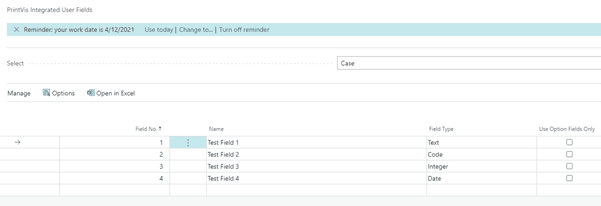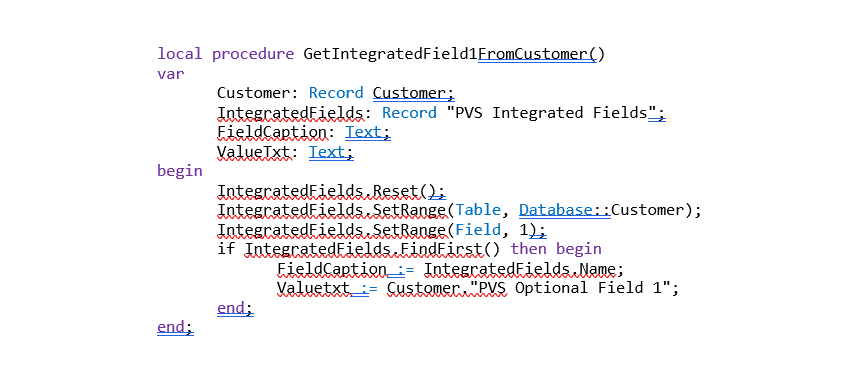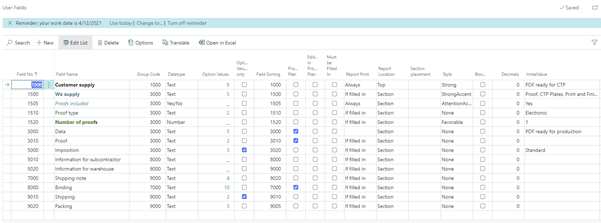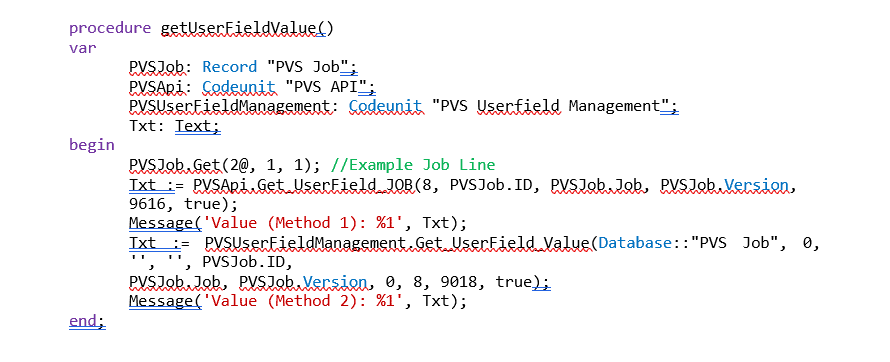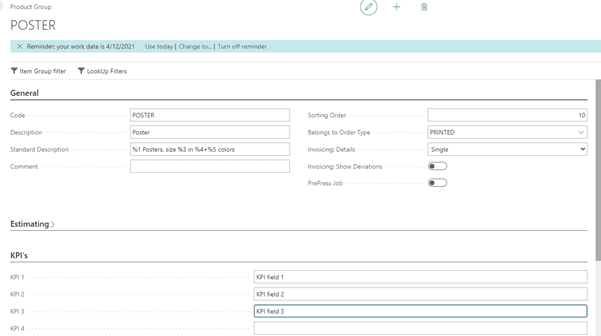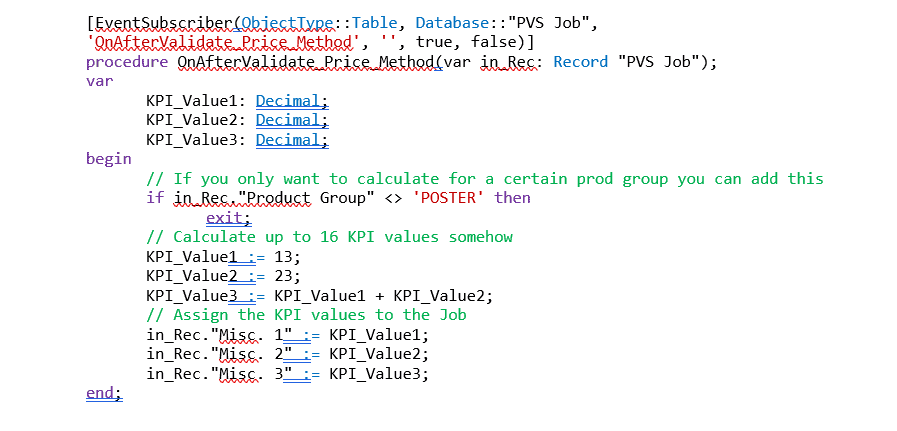PrintVis Developer Open Office Session:
Sometimes it is required to have custom fields on certain tables, to store data. PrintVis provides three tools for creating new fields on certain tables and to work with generic data:
- Integrated User Fields
- User Fields
- KPI Calculation
Integrated User Fields
The intention with integrated user fields is that when a customer simply needs an extra field on (for example) “Customer,” then all that is required is to go into the setup and simply activate it.
Integrated fields can be created on the following tables: PVS Case, PVS Imposition Types, PVS Shipments, PVS Archive of Materials, PVS QA Setup, PVS QA Schema, PVS Complaints, PVS Item, PVS Tool, PVS General Setup, Customer, PVS User Setup, PVS eProcurement.
Integrated field values are stored in the table to which that field belongs; in the Integrated Fields table there is one related record to that field, with a caption, data type and option values.
User Fields
User Fields is a tool which your company can use to define a fixed structure for information accessible to all members of the organization. User fields can be created against a PrintVis Case, a PrintVis Job, a PrintVis Price Unit, and Item and Customer tables. User Fields must be activated in the PrintVis General Setup.
Depending on where the User Fields are setup, there are action buttons to open them. For example, from the Case Card it is possible to open the User Fields against the Job line.
For easy access to the user fields value, we recommend using codeunit “6010330 PV API”:
- Get_UserField_ITEM
- Get_UserField_VENDOR
- Get_UserField_CUSTOMER….
Or – you can point to generic functions Get_UserField_Value and Set_UserField_Value in codeunit 6010067 “PVS UserField Management.”
KPI Calculation
KPI fields can be used when a customer needs to calculate something on the fly, such as when a job is recalculated. KPI fields can be defined on the Product Group level, so for every Product Group a user can define up to 10 KPI fields.
This is the only generic data tool that requires some development to assign values to KPI fields, so the best practice is to hook into an event and calculate values for the KPI fields.
In the example above the values are only assigned to the KPI fields for the Product Group poster.
Note that even though the event is meant to calculate the KPI fields after each calculation of the job, it can also be used for other purposes.